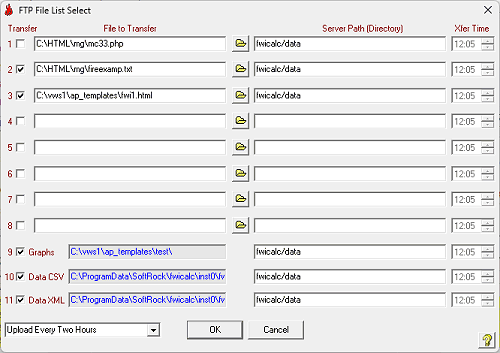
See also .. Web / ISP/FTP Setup
Menu Item - Internet / FTP File List Select
FWI Calculator has builtin FTP (File Transfer Protocol) functionality. You may select up to 8 individual files, the entire contents of the "graphs" folder, and the fwiweb.xml file to be transfered.
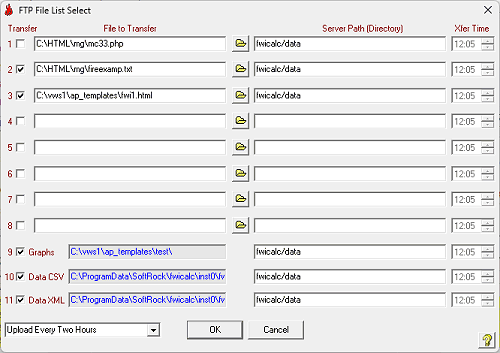
Transfer
Check these boxes to activate FTP transfers for the desired files (the fwidata.csv, fwidata.xml and fwiweb.xml files are internally produced and cannot be renamed) or "graphs" folder (all graphs or files in this folder will be uploaded). Note: These boxes will automatically uncheck on exiting if a file or folder does not exist on that computer.
File to Transfer
Type the full path to a file you wish to transfer. Browse to them with the  button. The "graphs" folder is fixed, it cannot be edited.
button. The "graphs" folder is fixed, it cannot be edited.
Server Path (Directory)
Type the FULL directory path (in respect of the login root directory) where you want your file uploaded to (eg. public_html/fwi). Do not include leading or trailing slashes (/), spaces or put file names in the directory name. If you want your file uploaded to the login root directory leave this input blank.
Xfer Time
Type the 24 hour time you want the file to be transfered (eg. 1205). If you are transferring parsed files make sure you transfer them a few minutes after parsing has been completed. Avoid having files transfering just a minute apart (5 minutes would be more appropriate), as the transfer queue may fail if there are errors or delays in tranfering files, block them together with similar times. Alternatively use the block send method below.
Set Upload Frequency
If you want to send all selected files in a single block (Upload All), select the Upload frequency (after standard update, after any auto update, or a time between 12:00hrs and 20:00hrs).
.
To save your settings click the OK button.