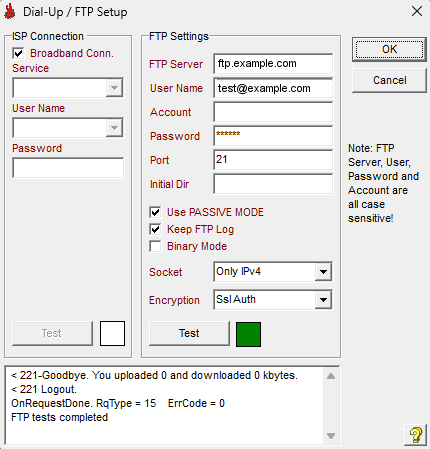
See also .. FTP File List Select
Menu Item - Internet / ISP/FTP Setup
FWI Calculator has builtin FTP (File Transfer Protocol) functionality.
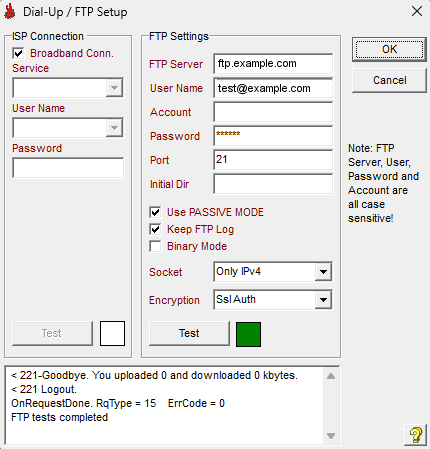
ISP CONNECTION
To allow FTP to operate a ISP Connection Service must first be allocated.
Note: Exiting this dialog using the OK Button will save the current settings, otherwise they will be lost. These settings will be used in the automated FTP routines.
Broadband Conn.: Check this box if you are using a Broadband/ADSL connection to connect to your ISP. No user or password information is required if using this option. All other RAS settings will be disabled.
SERVICE: Select from the drop-down list your existing ISP Connection Service. If none are visible you will need to go to My Computer / Dial-Up Networking / Make New Connection to establish a service.
USER NAME: Enter your ISP Connection username here. This field is compulsory. You may enter as many unique usernames here as required, and their associated passwords in the field below.
PASSWORD: Enter your ISP Connection password here (it will be encrypted for security reasons).This field is compulsory. You may enter as many unique passwords here as required, and their associated usernames in the field above.
TEST: Clicking this button will test the availability and establishment of the selected ISP Connection. If the result is OK the indicator square will change from a red to green colour. The scrolling Memo Box at the bottom will hold a list of all messages (errors & successes) sent by the RAS component.
FTP SETTINGS
FTP Settings are required to logon to the remote server.
FTP SERVER: Enter the IP address or ftp address of your server (eg. ftp.myserver.co.nz). Can be SSL.
USER NAME: Enter your logon name here (eg. myserver)
ACCOUNT: Some FTP Servers require an Account Name to be sent, type your account name here, otherwise leave it blank. Note: Providing an account name causes FTP to login differently, it can cause a failure if it is not required!
PASSWORD: Enter your server access password here. It will be encrypted for security reasons.
PORT: Enter the port to specify which server to connect to. The port for an FTP server is almost always 21.
INITIAL DIRECTORY: Set the FULL directory path that ALL your parsed files will be uploaded to (eg. public_html/fwi). Do not include leading or trailing slashes (/), or spaces in the directory name.
Use PASSIVE MODE: Check this box if you cannot get FWICalc's FTP function to change directories or upload files successfully.
Keep FTP Log: Check this box to enable logging of the last FTP session.
Binary Mode: Check this box to transfer files using binary (byte-for-byte), rather than ASCII (text). Default = False.Note: If you are transferring images, particularly JPEG files, use Binary mode to avoid corruption type errors!
Socket: Select the correct socket (Any, Prefer IPv4, Prefer IPv6, Only IPv4, Only IPv6) that your FTP Server address requires. Default = Only IPv4.
Encryption: Select the required encryption type (None, Tls Auth, Ssl Auth, Implicit). Default = None.
TEST: Clicking this button will test the availability and establishment of a Dial-Up Connection, and FTP connectivity. If the result is OK the indicator squares will change from a red to green colour. The scrolling Memo Box at the bottom will hold a list of all messages (errors & successes) sent by the FTP component.
To save your settings click the OK button.